Introduction
Ever find yourself spending too much time tracking down records or reports in NetSuite? The global search bar simplifies it, offering quick access to nearly any data—whether you’re looking for transactions, customer records, or reports. With a few simple tips, you can turn this tool into a powerful asset for finding exactly what you need, when you need it. Here’s how to make the most of NetSuite’s global search with practical examples and tips along the way.
Global/Current Page Results: Finding Exactly What You Need, Faster
NetSuite provides two main search options—Global Search and Current Page Search—tailored for different search needs:
- Global Search: Ideal for a broad, cross-platform search. If you’re looking for everything related to a specific client, simply enter their name in Global Search to retrieve all associated customer records, transactions, reports, and more in one place.
- Current Page Search: Designed for fast, page-specific searching. When you type keywords in the global search bar, Current Page Search results include all menu levels within the navigation, as well as fields, tabs, subtabs, and column headers on the open page. This feature is available on forms, setup, and list pages.
With these options, you can choose between searching across the entire NetSuite platform or narrowing down to specific terms on the page you’re actively working on.
Tailoring Global Search Settings for Precision and Efficiency
Fine-tuning global search settings can improve relevance and streamline workflows. Set these preferences under Home > Set Preferences in the Analytics subtab.
| Preference | Purpose | Use Case |
| Show List When Only One Result | Lists search results, even if there’s only one match. | Useful if you want to review results before opening a record. |
| Quick Search Uses Keywords | Returns records starting with or containing keywords. | Handy for finding records if you’re unsure of the exact name. |
| Popup Search Uses Keywords | Popup lists based on keywords without the Starts With/Contains options. | Great for form searches when record details are incomplete. |
| Include Inactive in Global & Quick Search | Adds inactive records in search results. | Ideal when working with archived or historical data without reactivation. |
| Popup Auto Suggest | Shows suggestions as you type in fields. | Time-saver when entering data, allowing fast record selection. |
| Global Search Auto Suggest | Provides automatic suggestions as you type in the global search bar. | Quickly access frequent searches. |
| Page Search | Enables Current Page Results for focused searches on complex forms. | Perfect for navigating large forms with many tabs or fields. |
| Global Search Sort by Name/ID | Sorts results by name instead of record type. | Useful for locating specific entries among similar records. |
| Global Search Customer Prefix Includes Leads and Prospects | Expands cu: prefix to include all customer stages. | Ideal for CRM tasks involving leads, prospects, and active customers. |
| Global Search Includes Transaction Numbers | Matches transaction numbers along with document numbers. | Valuable for financial users who need to search by transaction ID. |
Adjusting these preferences ensures that NetSuite’s global search tool aligns with your unique workflow needs, making searches more targeted and productive.
Global Search: Tips and Tricks
1. Utilize Record Prefixes for Precision
When searching for specific records, using prefixes can narrow down results to particular record types, saving time and improving accuracy. Prefixes limit your search to predefined categories like customers, vendors, items, or employees. Instead of manually filtering through an extensive list, start your search with the appropriate prefix for quicker, more relevant results.
- Example: Typing cus:ABC will display only customer records containing “ABC,” avoiding other, unrelated records.
Quick Reference for Common Prefixes:
- Campaign: cam
- Cash Sale: cash
- Contact: con
- Customer: cust
- Employee: emp
- Event: ev
- Expense Report: exp
- File: fi
- Invoice: invo
- Issue: iss
- Item: it
- Opportunity: opp
- Partner: par
- Phone Call: ph
- Sales Order: sales
2. Wildcard Searches
Using wildcards symbols in searches can help you retrieve information more effectively, especially when you’re unsure of the exact wording or need a very precise result.
| Symbol | Example | Example Search Result |
| % Wildcard in front % Wildcard in front and back | Cus: %abc Cus: %abc% | Any customers containing “abc” are returned. |
| % Wildcard in back | Cus: abc% | All customers starting with “abc” are returned. |
| Quotes “ “ | “Anderson Supplies” | Displays exact matches. |
| Underscore _ | Cus:A_n | Any three-digit customers starting with “A” and ending with “n” are returned (e.g. “Ann”). |
| OR (in capital letters) | 4% OR 49% OR 495% | Combine a search. |
3. Global Search Shortcuts for Efficiency
Keyboard shortcuts simplify your Global Search experience, allowing for quick access and smooth navigation between searches and results.
| Shortcut (for Windows) | Shortcut (for MacOS) | Function | Use Case |
| Alt + G | Option + G | Open global search bar | Start typing instantly without clicking. |
Conclusion
NetSuite’s Global Search offers powerful features that, when combined—prefixes, wildcards, exact matches, and shortcuts—significantly enhance productivity. By making these search tools part of your daily routine, you’ll navigate your system faster and with greater precision.

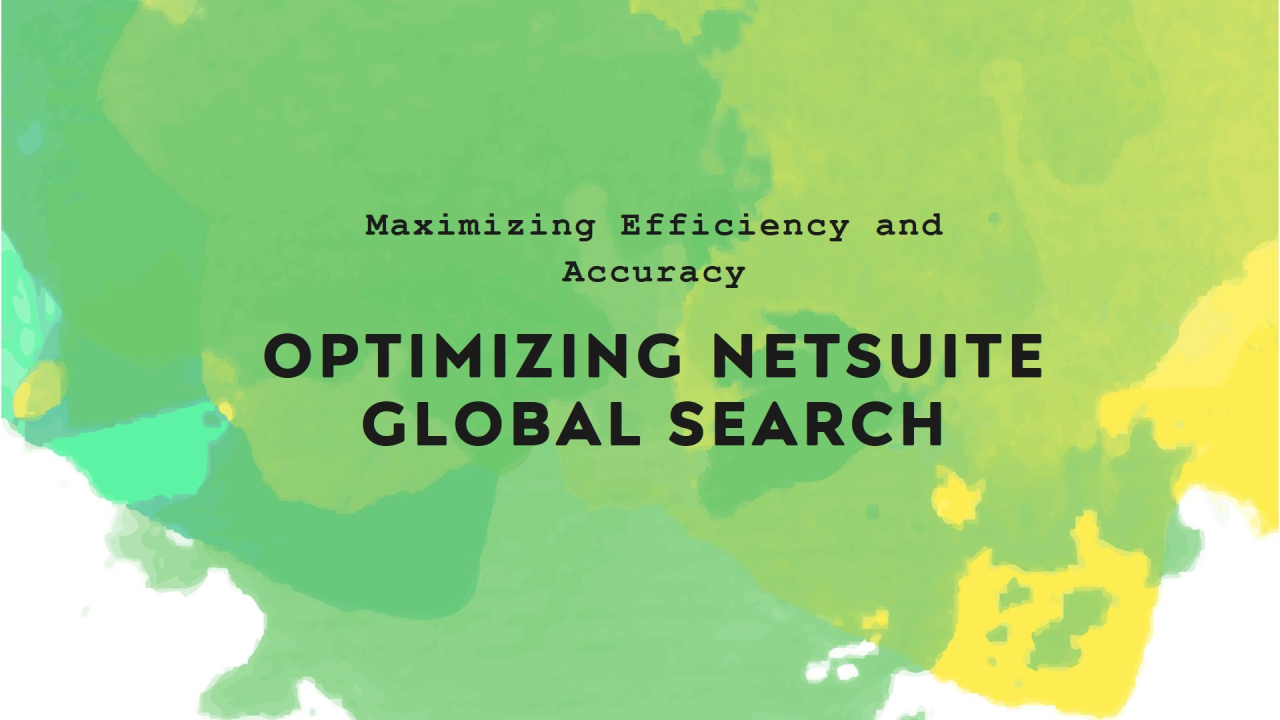
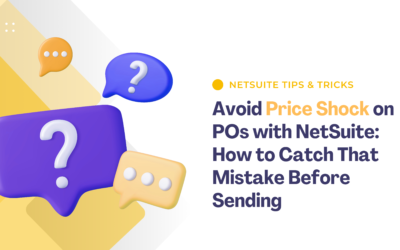
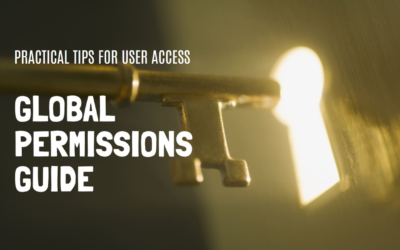
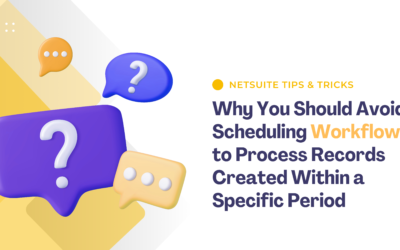
0 Comments